The Manual Listings now provide stats for each group, including overall stats for all specs included in the repo.
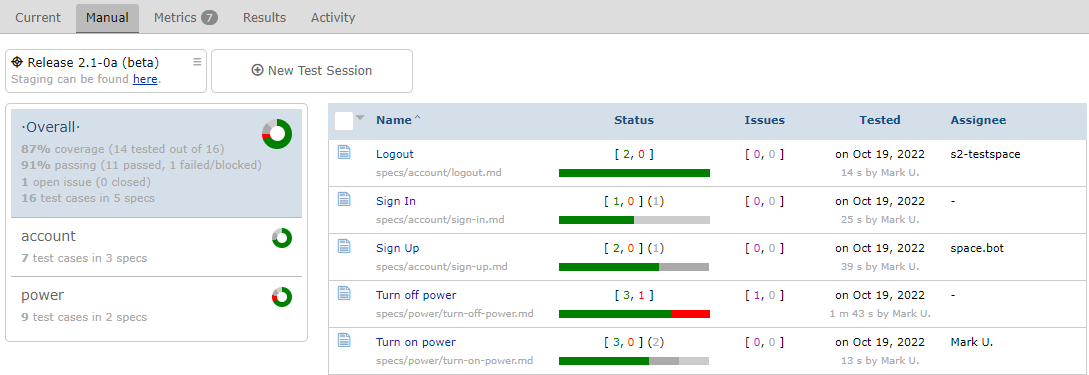
The Manual Listings now provide stats for each group, including overall stats for all specs included in the repo.
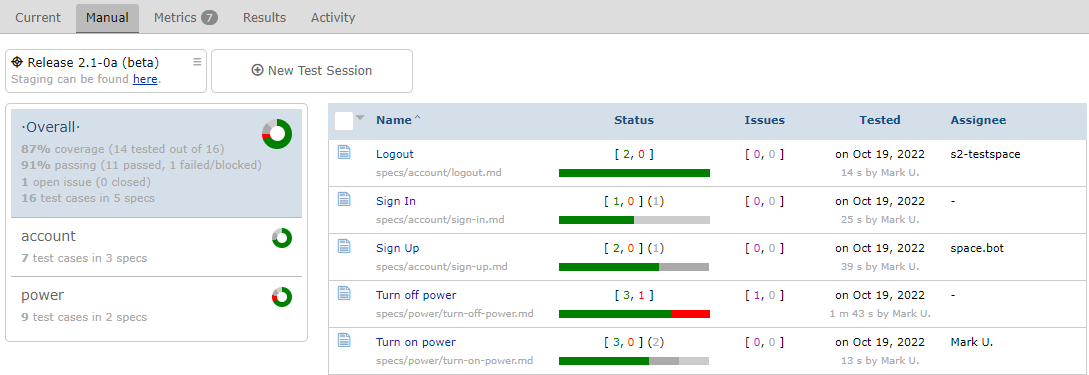
The Spec Listings has been enhanced including two new columns: Issues, and Tested. The Tested column contains when and who information.
Each column is now sortable.
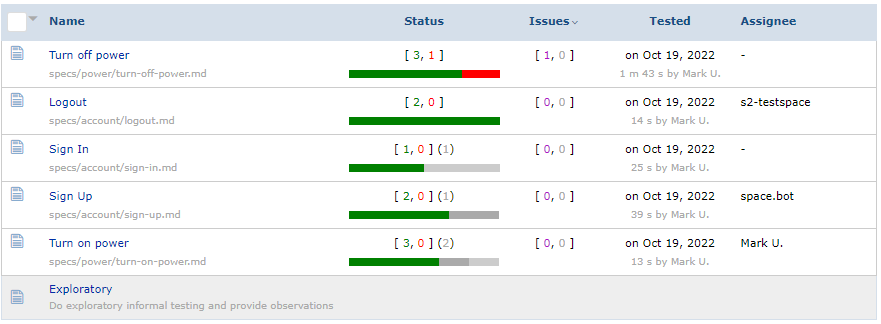
Before running a Spec the current status is presented for each test case. Testspace now also provides the status, from the previous session to the right on the run status when executing the spec.
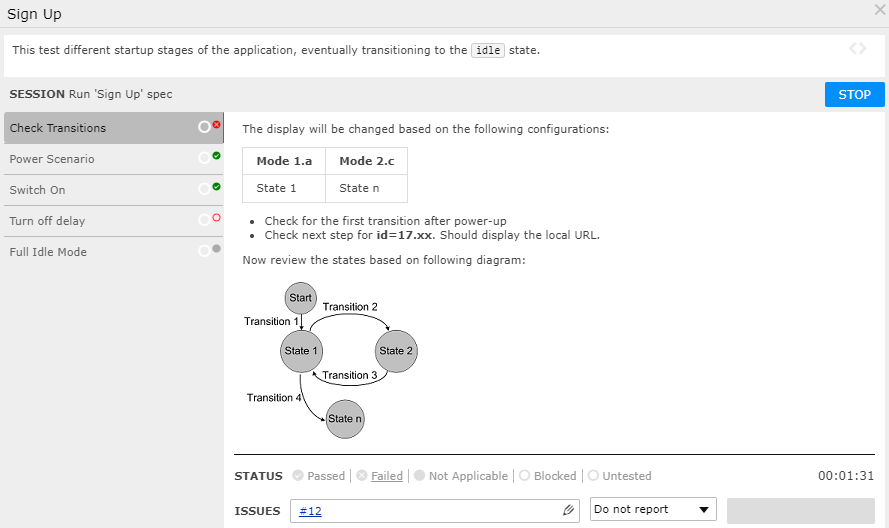
This indicates the "previous" status while running.
There is now an option to reset previous test case statuses for groups. Using the group's status indicator, click on the donut chart. To reset the previous status select X Reset.
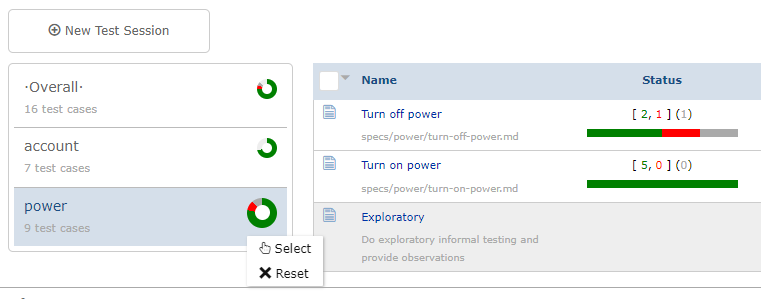
This option ensures that no test case status from the group will be carried from previous test sessions.
Testspace supports 3rd party issue tracking systems with no API connection. It can be used with GitHub, Jira Cloud, and Jira Server when there is no direct connection with the provider.
To use this feature, add provider: generic to the .testspace.yml file:
manual:
issues:
provider: generic
Users can add an issues URL to the ISSUES reference section or within a comment for a test case. For more information refer to Issues.
Testspace tracks a test case once it fails. Tracking captures the state of the test case for new results - flaky, passing, etc. The term Failures has been changed to Tracks, better reflecting the functionality.
The term change is throughout Testspace. The following are a few examples:
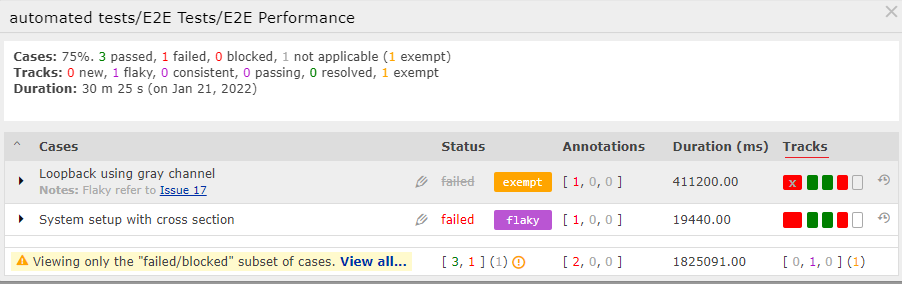
Graphs found under the Metrics tab will now contain a clickable link to the associated Results.
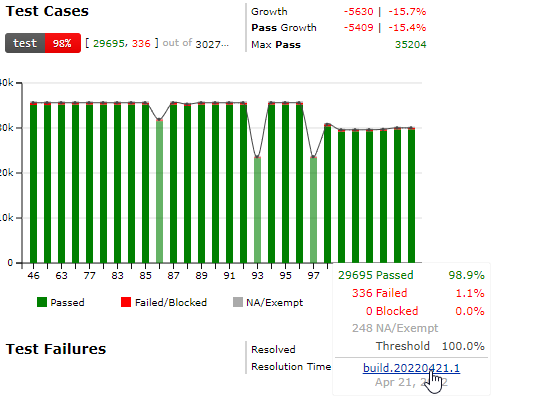
In the cases when the period selected contains "multiple" results, the Health and Code change graphs will not present a link. Also, there will be no link when the associated Results no longer exist.
Testspace Projects can now be archived, resulting in a collapsed listing at the bottom of the Project Listings page.
To archive a Standalone project, use the Edit Project option and select Archive:
To archive a Connected project, the GitHub archive feature is required.
Note that archive projects do not restrict publishing test results.
When developing and updating test specs, it is common practice to isolate the work using a separate repo branch. For a non-default repo branch, Testspace automatically sets the corresponding space into Sandbox mode. This mode is indicated using a Sandbox label on the far left top of the page.
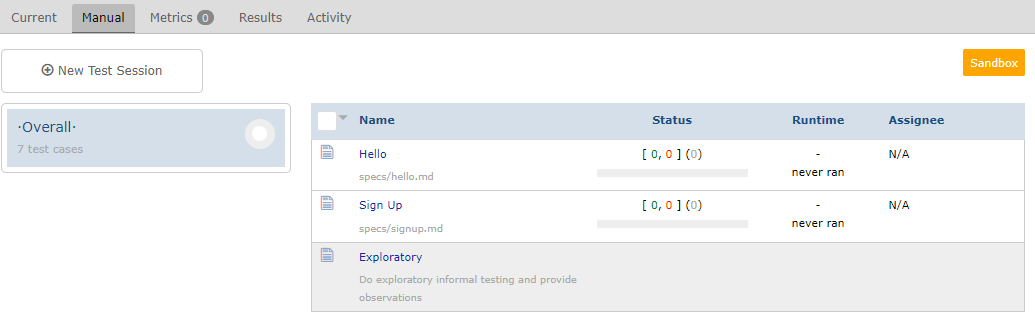
Any test execution will not be persisted.
Test Specs can now be grouped using repo source folders. When a large number of test specs are required, it is often useful to group similar tests in folders. Testspace automatically recognizes the folders and presents them in the listing.
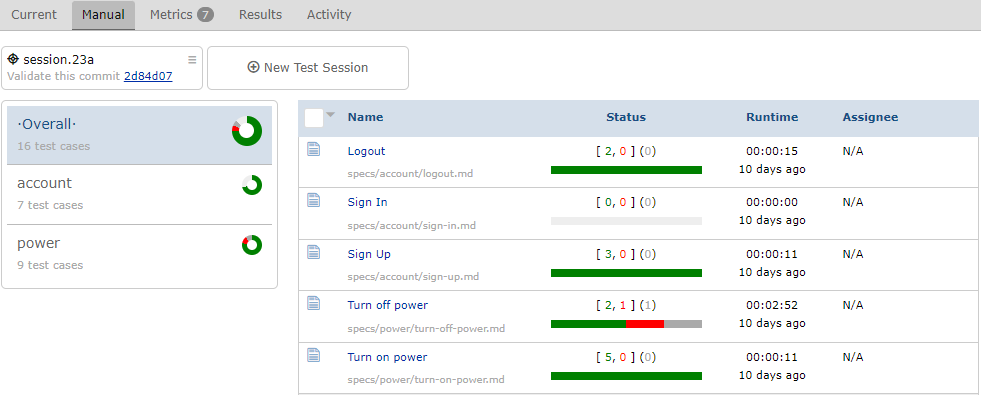
Each group will maintain its status, along with an Overall status.