Dashboard Overview
The Testspace Dashboard enables monitoring the status of automated and manual software testing.
When you first sign up for Testspace, you will choose an Organization name, which becomes the subdomain of your Testspace URL.
your-organization.testspace.com
There are two distinct types of Projects: Connected and Standalone. A Connected project is managed directly by a repository, while a Standalone project is managed manually.
To create a new project click the New Project button at the top right of your organization's view.
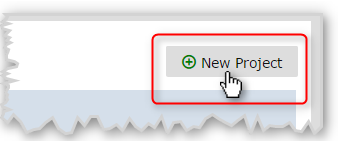
There are two distinct types of Projects: Connected and Standalone.
Organization
The Organization view comprises the following tabs:
Projects- Displays a list of Projects and child Spaces associated with the Organization (selected by default)Users- Displays a list of users that have access to the Organization (Organization members with Admin/Owner privilege)Activity- Displays a journal of all Organization events sorted by date and time (Organization members)Account- Displays settings and subscription plan (Account owner only)
The landing page for Testspace is an Organization's Projects Listing.
org-name.testspace.com
project-1
└─ space-1
└─ space-2
..
project-2
..
A Project is a collection of spaces.
A Space is a collection of test Suites.
A Suite is a set of test Cases.
organization
└─ project
└─ space
└─ suite1
└─ suite2
..
Spaces are the main vehicle for result analysis
Navigate
To access a Project from the Organization view, select the Projects tab, then click on the name of the desired Project.
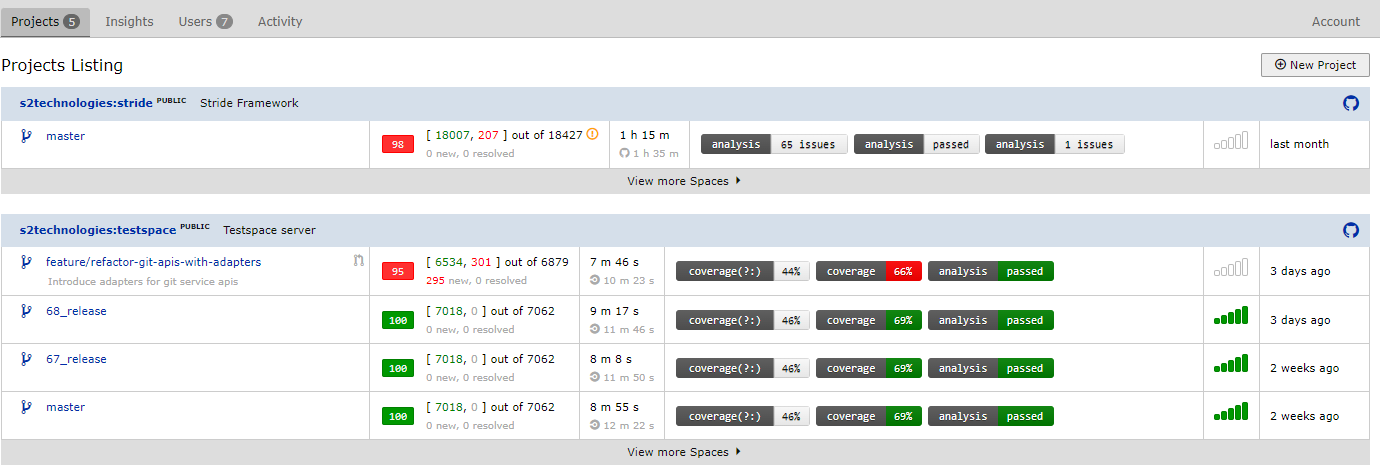
The Project view comprises the following tabs, which are used to select a page within the view:
Spaces- List of Spaces belonging to the Project (tab selected by default)Insights- Summary of results and metrics for member SpacesResults- List of recently published results for all child SpacesNotes- List of discussions and to-dos items associated with the ProjectActivity- Journal of all events related to this Project sorted by date and time
You can access a Space from either the Organization or Project views. In either case, click on the name of the desired Space to access its view page. A Space typically represents a set of results related to a specific software package, software branch, unique application, etc.

The Space view comprises the following tabs, which are used to select a page within the view:
Current- Space's most recent test resultMetrics- Graphs showing metrics for the spaceResults- List of previously published resultsManual- List of test specs (applicable only when Manual enabled)Activity- Journal of all events related to this Space sorted by date and time