Issues
So far, we have
- manually invoked a GitHub workflow to publish pre-canned results
- implemented and executed new test specs from scratch
This section of the tutorial walks through managing test failures and GitHub Issues.
Push New Issue
Let's now, on purpose, fail a test case, demonstrating how issues are auto-generated and managed using Testspace.
Click on Hello Manual and set the first case Test Case One to Failed. Notice the automatic settings for the ISSUES row. Feel free to add some textual description concerning the failed test case, such as This is a fake test failure.
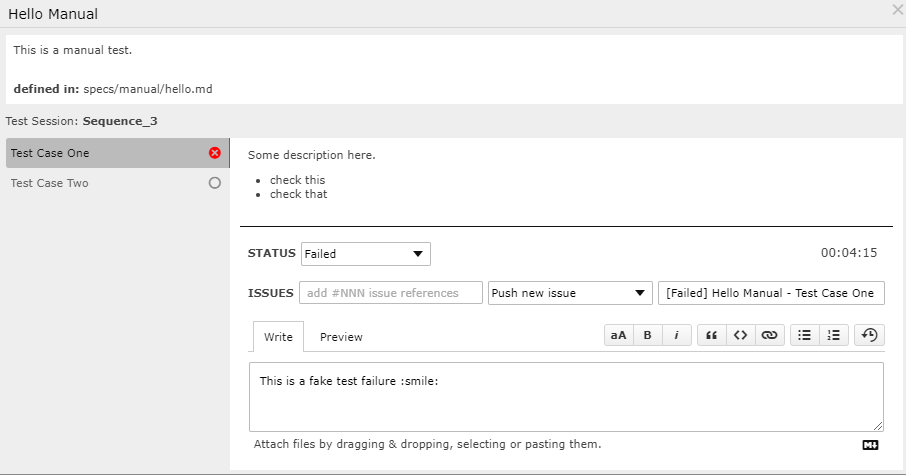
For Failed and Blocked status options, by default, an issue will be generated:
- The
Do not reportoption can be used to override the default behavior. - The issue
titleis auto-filled using a combo of the Status, Spec and Case Names.
The Failed test case will be automatically generated in GitHub.
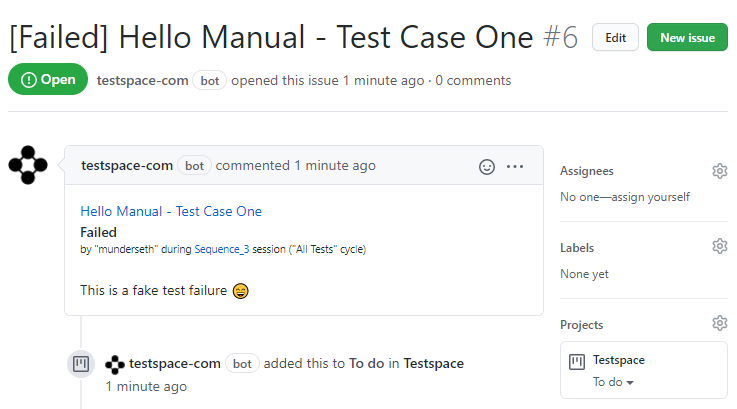
Append to Issue
An existing issue can also be appended to during subsequent executions of the test case that is referencing it.
- Run the
Hello Manualspec - Set the test case status to Failed
- Add a textual description -
The test is still failing
The Github Issue will be updated with the new comment information.
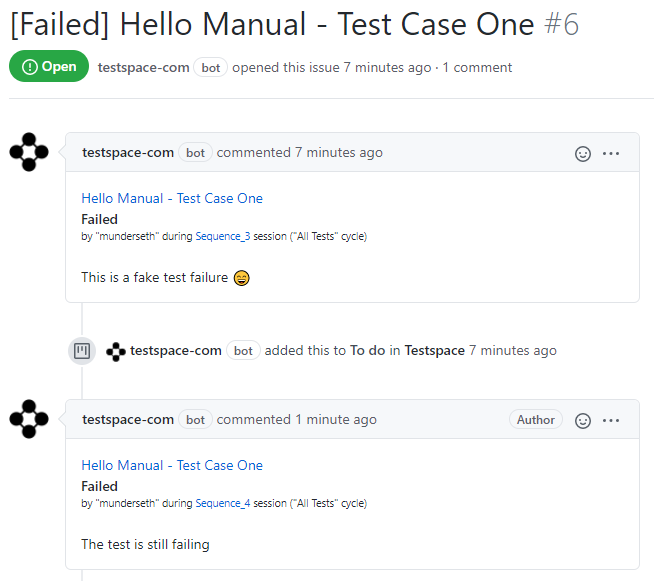
Close Issue
When an Issue is closed via GitHub the status is automatically reflected in Testspace.
Recap
Testspace supports issue management, which is essential when communicating with the development team. The following built-in functionality has been covered in this section:
- When a test case fails the default setting is to
Push new issueto GitHub - New test case execution information can be
appendedto an existing issue